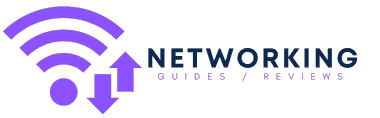BT Broadband is the largest ISP in the UK, and they also operate Plusnet, which they bought out in 2007.
It is believed that BT have over 9 million customers, and they also own Openreach, which is the main provider of ADSL and Fibre broadband connection in the UK.
Predicted Speeds
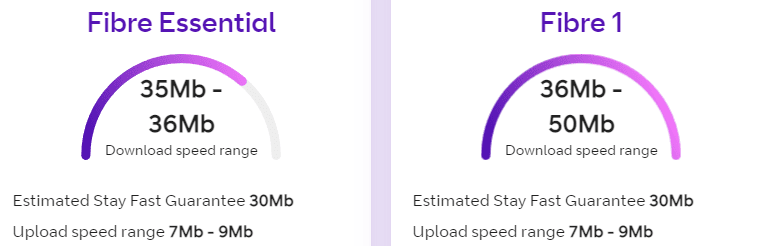
If you have just moved home or moved from a different service provider like Virgin Fibre, things may work differently than you are used to, and you should double-check what you should be getting.
Most BT Broadband connections use FTTC, which is fibre to the cabinet. With this style of connection, you have ultra-fast fibre to one of the green boxes you see on the streets, then copper wire running to your house. The speed is reliant on long the copper cable is to that cabinet.
If you opt for a top-of-the-range plan, then the best theoretical speed is 76Mbps down and 20Mbps upload, but ISPs are no longer allowed to advertise these numbers and must provide realistic speeds.
For me, BT quote that the Fibre 1 service will provide 36Mb – 50Mb with an estimated stays fast guarantee of 30Mb and upload speeds range 7Mb – 9Mb.
If you have just moved in somewhere new, it is quite possible that you are not able to get very fast speeds.
Confirm the Internet is slow

Sometimes I find sites feel like they are running slowly, or perhaps Netflix seems to be buffering, but then when I test my website speed, there is nothing wrong with the Internet itself.
Speedtest.net is a popular service to check your Internet speed, you can do it via a browser, and they also have an app in the Play Store and Apple Store.
If you’re having problems connecting to your broadband, there are some things you can do at home to try and resolve it. It will save time if you can try these first before calling us.
Try these steps
- Use the BT broadband troubleshooter.
- Make a call on your landline.
- Restart your BT Hub.
- Check the lights on your Hub.
- Power cycle your Openreach modem (fibre customers).
- Try your test socket – this is the main phone socket in your home
Check the BT Broadband Status Page
BT Broadband has a status page that allows you to input your landline phone number and check the current status.
Confirm your Internet is slow and not the WiFi – Do a wired test
If you only ever connect to the Internet via your phone or a laptop, then there is a good chance that it is the WiFi that makes your Internet seem slow.
If you have a laptop or desktop PC with an Ethernet port, you should plug this directly into your router and run a speed test.
Alternatively, you should be able to log into your BT Hub and do a performance test.
Most BT Hubs, including the BT Smart Hub 2 should use the new BT Hub Manager, and you can log in to this by going to 192.168.1.254 in the address bar of your browser.
When logged in, you should see a Broadband performance test which will allow you to confirm the wired speeds.
Switch it on and off again
If things are not running the way you want, regardless of the problem, the first step should be the stereotypical IT support solution. Switch it on and off again.
I normally switch it off at the plug socket, wait a few seconds to make sure it is completely off and switch it back on again.
You will need to wait a little while for the router to establish a connection. I’d recommend testing the router via a wired connection again, if possible.
Once everything is back up and running, you will want to test your Internet speeds again.
If the Internet is not slow, but the WiFi is, check the WiFi speed
If the BT Hub confirms the speed is roughly what BT predict it should be, then it is likely something on your end. The likely culprit is poor WiFi.
Speedtest will check your Internet connection, but if your WiFi is running slower than the Internet, then you will see a lower score.
The WiFi Speed Test app will do a local speed test which just bounces data back from the router and your phone. It will then go on to do an Internet speed test.
If your WiFi is slow, then this is the issue. You can test in different rooms, and next to the router, this should give you an idea if it is an issue with the WiFi itself or a problem with the WiFi range from the router.
Check your WiFi settings (2.4Ghz etc)
One possible cause is that your device is connecting with a slower version of WiFi. For phones and tablets, you will need to go into the settings of your device, then WiFi , and there should be an information icon for the connected WiFi.
In this, it should show a speed of 866Mps. If it is considerably lower than this, such as 240Mbps or below, then you are likely on the older 2.4Ghz channel. Normally switching the WiFi on and off will make it connect to the right frequency. You may also have to go into the router settings and change it so that the 2.4Ghz and 5Ghz channels have their own unique name.
Change your DNS
DNS stands for Domain Name Service, and it is used to translate the user-friendly domain names into the IP addresses used by the Internet.
DNS problems are unlikely to slow down the Internet. They are more likely just to break everything, but it is possible, but it is worth ruling out.
Google run their own DNS with the IP of 8.8.8.8, which is fast and reliable.
If you are not the best at technology and computers, then the easiest solution would be to download an app to do it for you, this will work for phones and tablets.
There is DNS Changer on the Google Play Store, which has plenty of predefined options to choose from. Alternative, the Cloudflare 1.1.1.1 DNS app should work well.
Contact customer services, recheck the speeds throughout the day to check for contention
My tips after this involve resetting your router, which can be annoying or spending money, so you may want to rule out all possible problems before you do that.
The best solution may be to contact customer services and discuss the problem with them.
It is also worth checking the speeds throughout the day. Even though you are paying for 50Mbps internet, consumer users have to share bandwidth. So if dozens of houses all download a lot of data at once, things can get slower. Therefore it is best to try throughout the day to see if this is an issue with too many users.
BT has an “Estimated Stay Fast Guarantee”, and if your speed drops below this, then you should contact BT.
Reset your router
As a last resort, you can try resetting your router back to its factory settings. This will overwrite all changes you may have made, so if you have set up any custom WiFi names or anything else, this will all go back to the default state.
All the BT Home hubs have a small recessed factory reset button. You will need a pin, paper clip or one of the mobile phone SIM ejector tools.
These are the instructions for the BT Smart Hub 2, but it is essentially the same for the other routers as well:
- The factory reset button is on the back of the Hub just above the power socket
- With the Hub switched on, push the reset button for five seconds and then release it
- The Hub will now reset. This can take up to five minutes to complete
- When the light on the front of the Hub has returned to a stable blue colour, you can continue
- To reconnect to the Hub, you’ll need to use the default SSID name and password on the back of the Hub
- The admin password will also have been reset to the default value
Upgrade to a new WiFi router – No modem mode on BT Hubs
If you have established that there is nothing wrong with Internet speed on the router itself, but you have poor WiFi speeds throughout the home, then the best solution is to upgrade your WiFi.
There are some things to consider here. The BT Home hub is both a router and modem, so if you buy a normal WiFi router or mesh system, you will either have to continue using the home hub, which can cause some networking problems, or you will have to buy a modem.
Unfortunately, it does not appear to be possible to switch the Hub into modem mode (unlike Virgin). You could switch off the WiFi and DHCP, but you could still potentially introduce networking problems due to double nat.
There are routers with a VDSL modem built-in. I personally use the AVM FRITZ!Box 7590, and it is superb. Beyond AVM, there are not many companies actively developing this style of router.
WiFi router and modem
If you want an all-in-one VDSL modem and router solution, the best options are:
FRITZ!Box 7590 AX or 7530 AX Wifi 6
Not cheap, but these both have a wide range of features and use the latest WiFi 6 technology.
Furthermore, they are both compatible with the FRITZ!Repeater 6000, which would allow you to create a WiFi 6 mesh network within your home. This will allow you to provide excellent WiFi coverage in the largest of homes.
TP-Link AX5400 VDSL Whole Home Mesh
This is a new product, and it should be the best option you can buy on paper. It is an affordable WiFi 6 Mesh router with a built-in VDSL modem. It is sold as a single unit, but you can then pair it up with any other Deco WiFi 6 unit. Adding a couple of Deco X20 devices would bring up the price to just £270, which is a bargain.
Modem Only
If you want to use a normal WiFI router or mesh system, then buying a modem is generally recommended. This basically connects to the Internet and then passes everything over to the router, which will handle all your networking needs.
DrayTek Vigor 130 or DrayTek Vigor 167
The DrayTek Vigor 130 used to be the go-to modem, but it appears to have been discontinued as I can’t find stock anywhere. The DrayTek Vigor 167 is an alternative option, but it is very expensive.
TP-Link TD-W9970
This is a very affordable WiFi router with a VDSL modem. The WiFi router part is so low spec I would advise not to use it, but you can switch this to modem-only mode, making it the cheapest solution for a modem.
Mesh WiFi Systems
If you have WiFi problems, there is a good chance it is related to the range of the router. A mesh WiFi system allows you to provide reliable WiFi across a wide area and is generally the best option for anyone that lives in a house (of almost any size).
There are a lot of options, and I have written plenty of buying guides, but here are three good recommendations in order of price.
TP-Link Deco X50
This is a three-pack system which will cover a large home. If you have a small house, the Deco X20 will fit the bill and is just £130.
Netgear Orbi RBK353
This is a three-pack dual-band system that is also sold in a two-pack. It is a similar specification to the Deco X50, and I have found that both TP-Link and Netgear are reliable and excellent options.
Netgear Orbi RBK753
This is an expensive option and probable overkill if you just want your WiFi speed to match your Internet speed. However, this is a tri-band system which reserves one 5Ghz band as backhaul connecting each of the Orbi devices and ensures the best WiFi speeds possible.